Software engineer offline you can be more productive. I argue that being offline actually helps a lot, especially with focus. You may in theory waste your time becuase you’ll reimplement a function, or done things suboptimally, but it’s not that much of a deal. Below I tell you how to give it a try, and I walk you through the tools I use. Why staying offline may help?
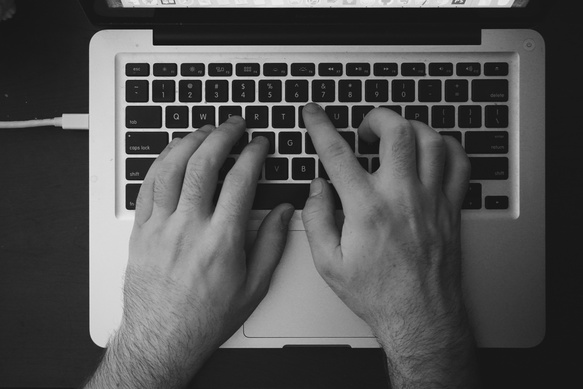
No distractions
When you flip ‘Wi-Fi’ off, Hangouts, Slack, HipChat, e-mail notifications, push notifications, iMessage and your other enemies stop to work. Do it regularly and you’ll see its benefits.
Source code
Just fetch Git repositories upfront. You should have a directory on your Desktop or a home folder, where you fetch everything (I call it ‘~/r’ for “repositories). The reason for this is that a virtual machine started in “r” directory will make these repositories show up in the VM’s filesystem, so that you can safely play with source code and various versions of compilers and interpreters.
Git works great by default, because it was designed for a distributed work. Subversion and CVS on the other hand aren’t. You must have a direct access to the server to deal with repos. As a remedy–fetch the code, and do:
svn co https://svn.freebsd.org/base/head
cd head
git init
git add *
git commit -m "snapshot of the code for reading"
Many projects also have mirrors on GitHub, so check that first if you have to.
When you’re on LTE or a crappy Wifi it’s much better to just SSH to your
remote box (you do have a remote box for your own purposes, right?) and just
git clone there. After cloning, you can always do:
rm -rf project/.git && tar cJf project.txz project/
and download project.txz for bandwidth saving.
Nice thing about Open Source is that you can figure most of the things out if you apply yourself. I’ve got much better at code reading thanks to offline work, because instead of going to Stack Overflow, I went to the source code instead.
Todo Lists
During work on source code, post of the time I’m collecting notes. Notes and ’to do’ items land on my list, which helps me beeing productive. To do when I work offline has a special task as well: I postpone visiting the sites which I must visit. I wish pinboard.in worked offline.
Writing to do lists and going through them is explained in Getting Things Done.
If you have problems achieving your goals, I highly encourage you to get it. It helped me a lot.
Without turning our discussion to “to do list app comparison”, I use Wunderlist. You use something similar already, so done change anything here. Microsoft recently acquired Wunderlist, so picking it up now may not be a good choice. But it works in a decent way offline, and I’ve been using it since 2014, so for now I’m stuck with it.
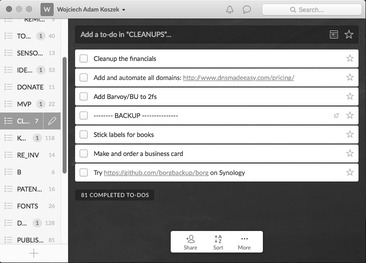
Development environment
While apt, brew, gem and other distributed software is great, they
suck during offline work. You must arm yourself for offline work, so that
calling apt won’t be required. I do this with Vagrant. Before trips,
unless I already use a VM for my project, I’ll do:
mkdir offline_project
cd offline_project
vagrant up ubuntu/trusty64
vagrant ssh
and then provision my development environment inside. There’s nothing more
frustrating than getting into the train, starting “rails server” and
realizing that some .deb packages of some Ruby gems aren’t installed.
The tools have their quirks, so while gem may install a lot of megabytes
of data, the Homebrew takes forever to run due to its default policy to
update on each run (use env HOMEBREW_NO_AUTO_UPDATE=1 brew ... instead).
In other words: have your tools ready.
Reading long articles
Read on Kindle, if you can. Install “Send to Kindle” Chrome extension, and click it each time you stumble upon a website which is interesting. It’ll get transfered to Kindle, and afterwards it’ll be available on it. Kindle is great because of long battery life, but terrible if the text you want to read has graphics.
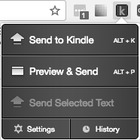
Distraction free reading: websites and blogs
Nowadays there are few blogs that I really follow, yet if I like the website’s content, I may subscribe to their RSS feed. I use Vienna RSS:
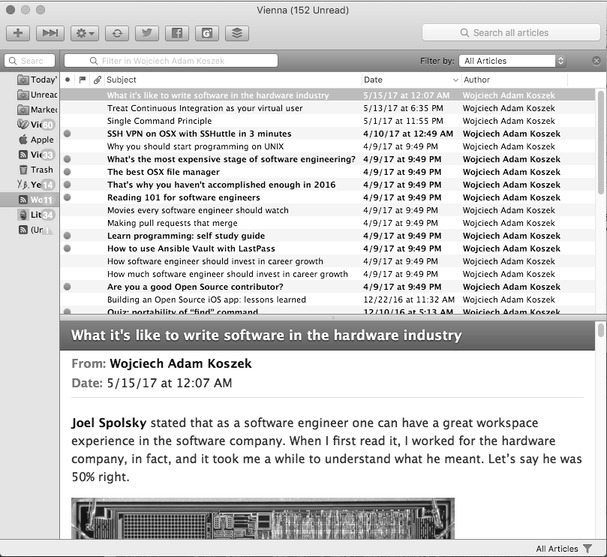
It works fine offline, so before long trips I’ll sync articles to it, and then I can read them.
There are many more options such as Reeder or ReadKit. They can sync-up with Pocket, Pinboard.in and many other “read later” managers.
Reading complete collections of articles
There are companies like CrazyEgg or KISSmetrics whose blogs are full of valuable content. I’m experimenting with fetching these articles in a form available to me online. I’ve made a primitive repository for scripts which fetch stuff from websites and let me make PDFs for reading:
https://github.com/wkoszek/stay_offline
Feel free to contribute your scripts.
In parallel I’m experimenting which https://github.com/fivefilters/ftr-site-config and https://feedhq.org which convert the websites to RSS feed with essential content. This should work great for offline reading. I just haven’t tried that yet. If you use them, let me know.
Reading documentation
Reading documentation is another nut to crack, because this type of content is very hyperlink-rich. You’ll find yourself reading 1/4 of a page of text, and may need to lookup 3 more pages. Not only that, some documentation package are big, in hundreds of MBs big. I use Dash for this.
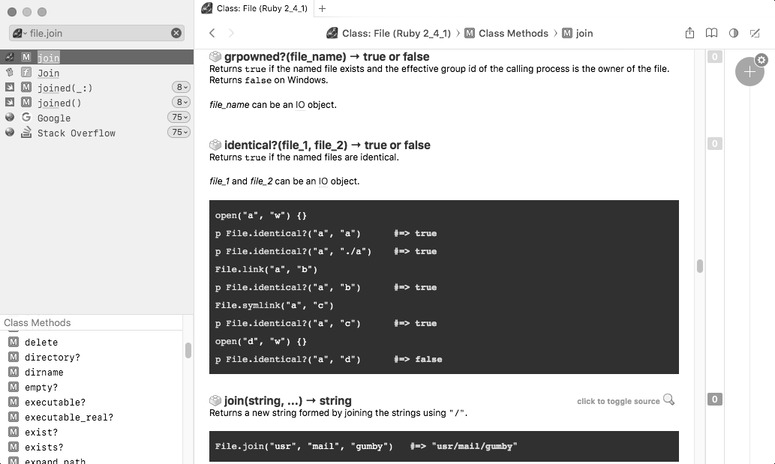
It’s an OSX reader for offline documentation packages called ‘docsets’. Community generates ‘docsets’ for particular technology, and we can read them offline.
Dash is good enough, so I paid $25 for it. If you’re offline rarely, it’s free, with the exception that each time you switch a chapter in a docset, you’ll have to wait 10s.
Writing
Writing offline isn’t as much hassle as reading. Not much to cover here. I’m figuring out my favorite stuff for this. After trying Quiver and Ulysses, mostly because I’m a fan of 3-pane mode, as it fits a lot of data on my screen.
I also use Vim. I’m writing to you from Vim, in fact. Just an old habit.
YouTube tutorials / documentaries / fun stuff
Use youtube-dl.
This is my best tool for productive work, and I often use it like:
youtube-dl -a -
(I now paste the links of videos I want, and then press CTRL+d).
Watching on an iPad
When I travel or go in nowhere land, I bring my iPad Pro. It’s as big and as heavy as my Macbook Air, but also has a battery that can last for a long time. Watching videos and trainings on it is great. I use OPlayerHD Lite for this.
There are reasons why I picked OPlayerHD Lite over other players: after I connect an iPad to my Mac, it makes the OPlayer’s folder visible in iTunes. So you can drag & drop whole folders to an iPad.
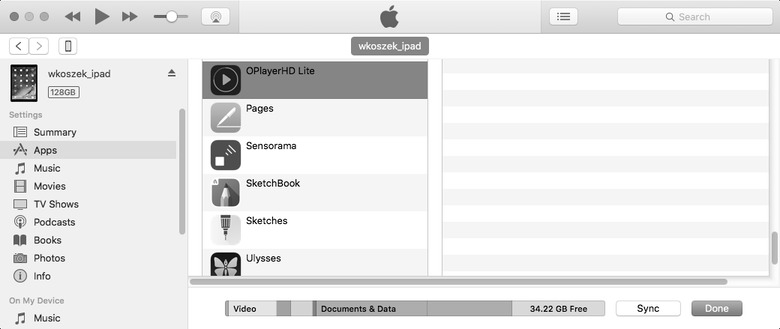
Another reason: you can do it without cables. Either use iTunes sharing through Wi-Fi, or via OPlayerHD: it has an HTTP server, so you can upload files directly to it.
Podcasts
There’s not much choice here. You should use iTunes. For sound podcasts, it’s not much of an issues. For videos, just synchronize all the episodes, and if required, copy them over to your iPad/iPhone. If you don’t like iTunes, watch them in OPlayerHD Lite.
Dropbox
Dropbox is really bad for offline work. You must sync every file one by one to get it downloaded for offline mode. For PDFs it’s terrible, since included PDF reader doesn’t do a good job. But in the emergency situation it should be fine to just see/read stuff. So just remember that “Make available offline” optino it’s there (at least on the iOS)
My belief is that Google Drive app is better, but honestly I’d like something trivial, as: download all the cloud to my phone, and let me use native apps for accessing content. For example: fetched PDFs I’d like to read in iBooks.
If you can’t go offline - blocking websites
Use Stay Focused
- Google Chrome extension which times websites which you give it. If you give it Facebook, LinkedIn, Twitter and others, it’ll time you and stop you from wasting hours in your social circles.
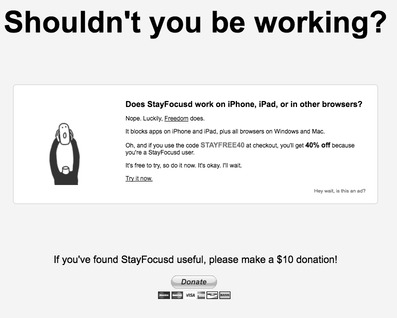
Blocking unwanted traffic
I need to figure this out. I’m not using anything now, but you and I should. Especially on LTE, when a random program starts to fetch stuff in the background. Blocking all the programs for 40 minutes with the exception of your own browser would be nice. LittleSnitch program should be able to do it. I just haven’t tried that yet.
If you’re comfortable with pf, the OSX comes with a fully-featured BSD
pf network filter, and it should all be possible there.
Summary
Staying offline should help you. Try the programs from above, and if you use something better, definitely let me know. I’d like to give it a shot.
